Microsoft Teams New LinkedIn Tab
In 2016, Microsoft purchased LinkedIn, a networking-focused social media platform. In 2022, Microsoft updated Microsoft Teams by integrating a LinkedIn tab directly into the chat feature in Teams, allowing users to easily view the LinkedIn profiles of their coworkers with a few clicks. In this article, we will look at what functions these two platforms perform together and how to ensure that your LinkedIn page is associated with your Microsoft Teams profile.
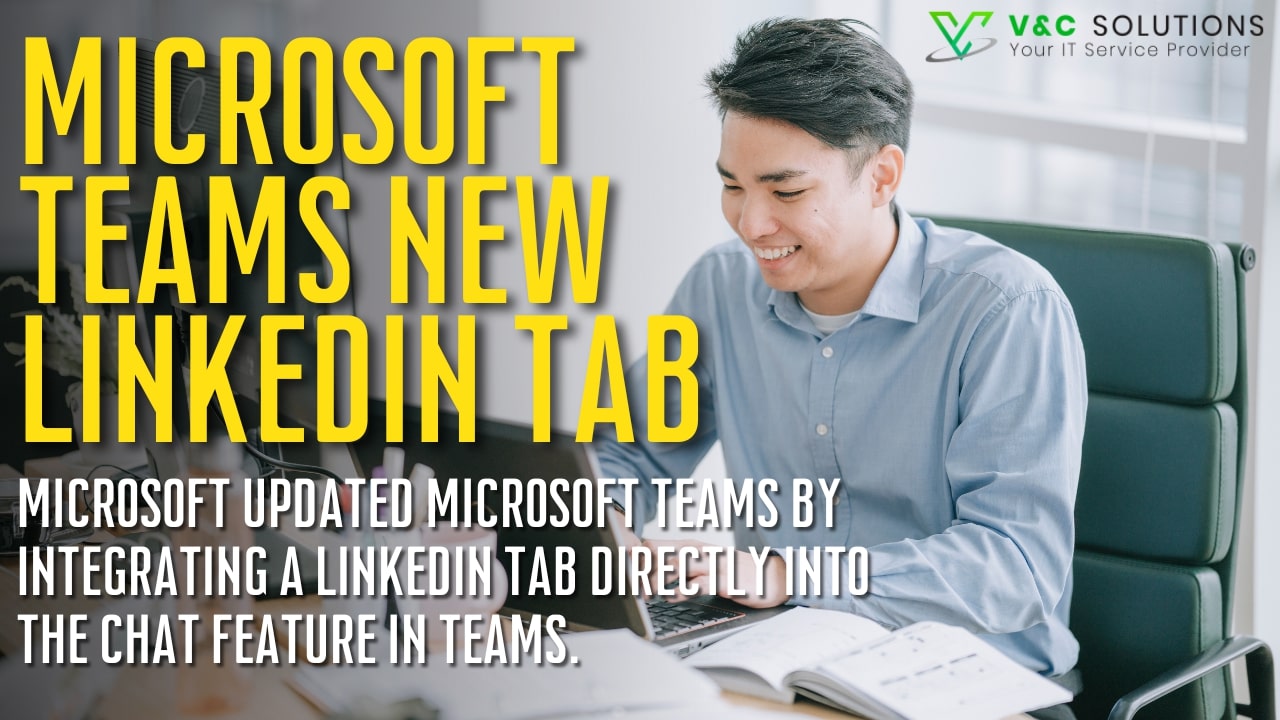
What is LinkedIn?
LinkedIn is a social media platform that builds a network of individuals who can help you connect to new job opportunities. You can connect to people you went to college with, coworkers at a current or past job, individuals you’ve met at networking events, and more. LinkedIn can help you connect with the right people to boost your career and acts as a digital resume that can be updated at any time to show new job titles, awards, certificates and degrees, and more.
Another benefit of LinkedIn is that it allows you to research companies, save job searches, and more. Some individuals also use LinkedIn as a social media platform to share professional-related accomplishments with their network.
What is Microsoft Teams?
Microsoft Teams is an online workspace designed by Microsoft to allow you to use the entire Microsoft suite to find, share, and edit files with your team in real time. Microsoft Teams has many features that allow your business to stay organized during in-person, hybrid, and remote work. This includes chats, focused online workspaces, voice and video calls, shared calendars, and other helpful apps to take care of every aspect of your work.
By combining the features of other popular workspaces like Zoom, Slack, and Google Workspace, Microsoft Teams makes it easier to work with your coworkers and is used by schools and businesses alike for all kinds of collaborative work.
How to view someone’s LinkedIn on Microsoft Teams
Since Microsoft owns both Microsoft Teams and LinkedIn, it has now added a LinkedIn tab that allows you to view the LinkedIn page of anyone working with on Teams. This feature was rolled out this year and is still relatively new, so not everyone knows how to use it. You can find the new LinkedIn tab at the top when chatting with a coworker alongside the already existing Chat, Files, Organization, and Activities tabs.
When you click on the LinkedIn tab when chatting with a coworker, Microsoft Teams will automatically pop up a matching profile based on the name and email associated with the account. More than one profile may appear. After signing in to your LinkedIn account, choose which LinkedIn account is correct for your coworker if more than one appears.
Once you have selected your coworker’s profile, it will load the information directly from their LinkedIn page into Microsoft Teams. This profile will be identical to the one on their page on LinkedIn. You can obtain any of the information you need from their profile.
Associating Multiple Email Addresses with Your LinkedIn Account
Suppose you created your LinkedIn account using a personal email. In that case, you may want to add your work email to your account to make it easier for coworkers to find you through Microsoft Teams or directly on LinkedIn. LinkedIn allows more than one email to be associated with your account, making this process easier without having to change your account email.
To add an additional email, such as a professional or work email, to your LinkedIn account, click on the Me icon at the top of your LinkedIn page. Open Settings & Privacy and then Sign-in & Security. From there, you can add an email address under Account Access. Click the Change option next to Email addresses. Choose Add email address and enter the additional email address you want to add to your account. You will need to have a verification code sent to the email account you just added and enter the password associated with your LinkedIn account. After following the prompts in the email sent by LinkedIn, your email account will be connected to your LinkedIn account.
If you plan to use LinkedIn using Microsoft Teams, make sure the email you use for work with Microsoft Teams is added to your LinkedIn. Thanks to the add email feature, you can still keep the email address you used to create your LinkedIn account on file for sign-in purposes.
IT Services & Microsoft Teams Support in the Bay Area & San Jose
If you’re looking to incorporate Microsoft Teams into your business but aren’t sure where to start, V&C Solutions can help. V&C is more than just an IT services provider in the Bay Area & San Jose. We’re a company that provides expert IT services and strategy and gives you the tools to fuel your business growth and profitability. We offer managed IT, cybersecurity, cloud services, business continuity, work-from-home solutions, and Microsoft Azure consulting. By working with V&C Solutions, you’ll have access to a team of tech experts that understand your business, 24/7 systems monitoring, technical support packages for any budget, and unparalleled support.
Since the dawn of the computer age, the San Francisco Bay Area has been the hotbed of innovative technology in the US. Therefore, it says a lot about our service quality that we are one of the leading managed enterprise IT solutions providers in the San Francisco Bay Area. Since we opened our doors in 2005, we have served hundreds of businesses, providing affordable setup and maintenance of IT assets to ensure their clients receive timely and quality services.
Do you need your team to enjoy the efficiency benefits of leading-edge technologies? If so, contact us today to schedule a call or request a free service quote and see how our professionals can help you with all your business’ IT needs.




